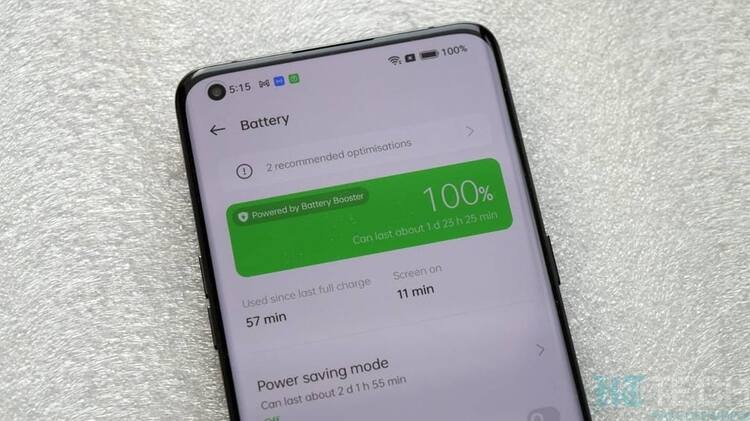Improving battery life on your Android phone can help you get the most out of your device and ensure it lasts longer between charges. Here are seven effective tips to help you achieve better battery life:
- Adjust Screen Brightness: Lower your screen brightness or enable adaptive brightness to automatically adjust the brightness level based on your surroundings. A dimmer screen consumes less power and can significantly extend battery life.
- Manage App Notifications: Unnecessary app notifications can drain your battery. Go to “Settings,” then “Apps & Notifications,” and review the notification settings for each app. Disable notifications for apps that don’t require immediate attention.
- Use Battery Saver Mode: Android devices come with a built-in battery saver mode. When enabled, it limits background processes, reduces performance, and restricts app activities to extend battery life. You can find this option in the “Battery” or “Battery & Performance” section of your device’s settings.
- Turn Off Connectivity Features: Features like Wi-Fi, Bluetooth, and GPS consume significant power when left on continuously. Turn them off when not in use, or use airplane mode to disable all wireless connections when you don’t need them.
- Manage App Background Activity: Some apps run background processes that can drain your battery. Go to “Settings,” then “Battery” or “Battery & Performance,” and review background processes. Consider limiting background activity for apps that don’t require it.
- Update Apps and System Software: Developers often release updates that optimize app performance and battery efficiency. Keep your apps and Android operating system up to date to benefit from these improvements.
- Check Battery Usage Details: Android devices provide battery usage statistics. Go to “Settings,” then “Battery” or “Battery & Performance,” to see which apps are consuming the most power. Identifying power-hungry apps can help you manage their usage or find alternatives.
If you notice significant battery drain from a specific app that you don’t use frequently, consider uninstalling it if it’s not essential for your daily tasks.
Remember that different Android devices might have slightly different settings or options, but these general tips should apply to most Android phones. By implementing these strategies, you should experience a noticeable improvement in your Android phone’s battery life.